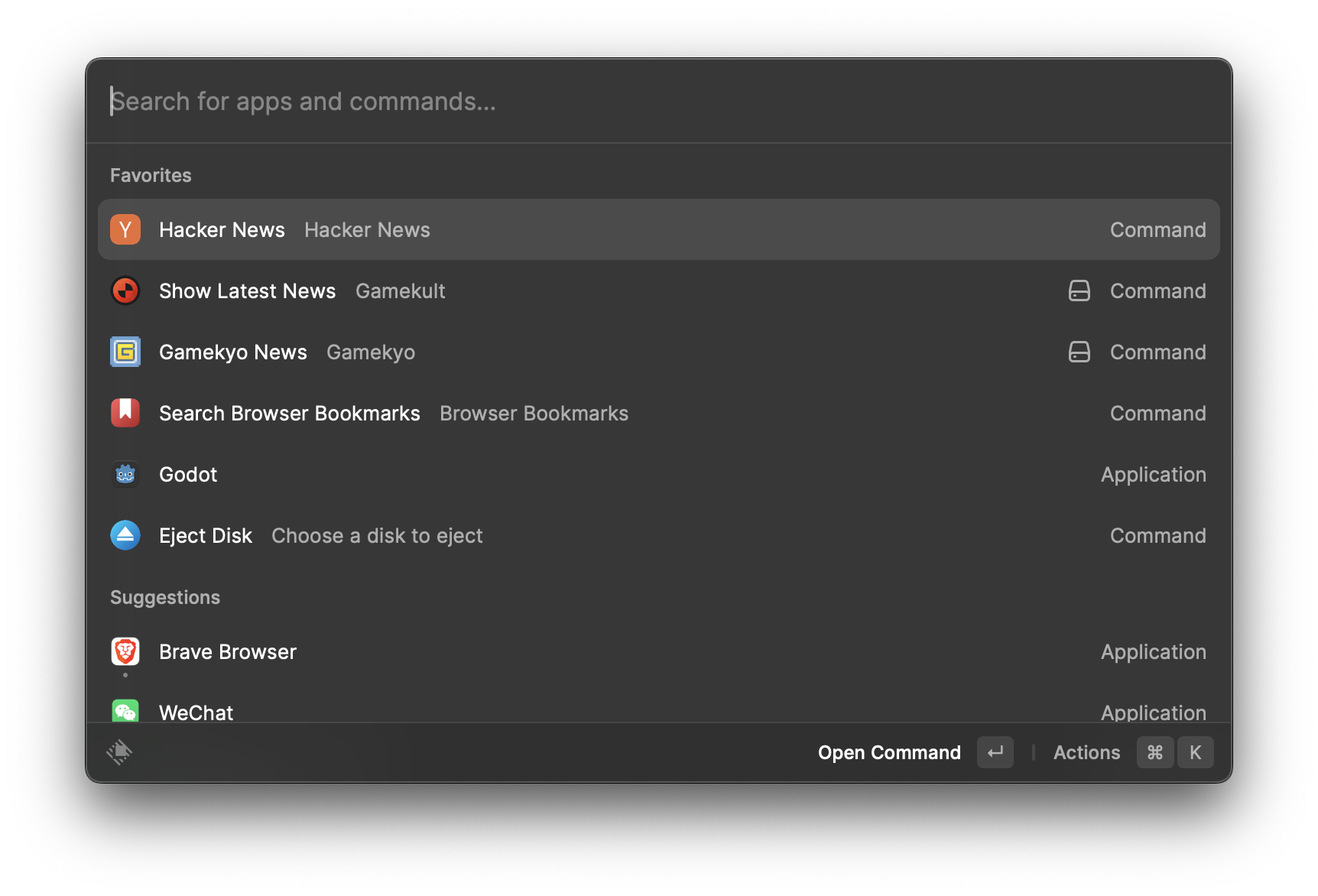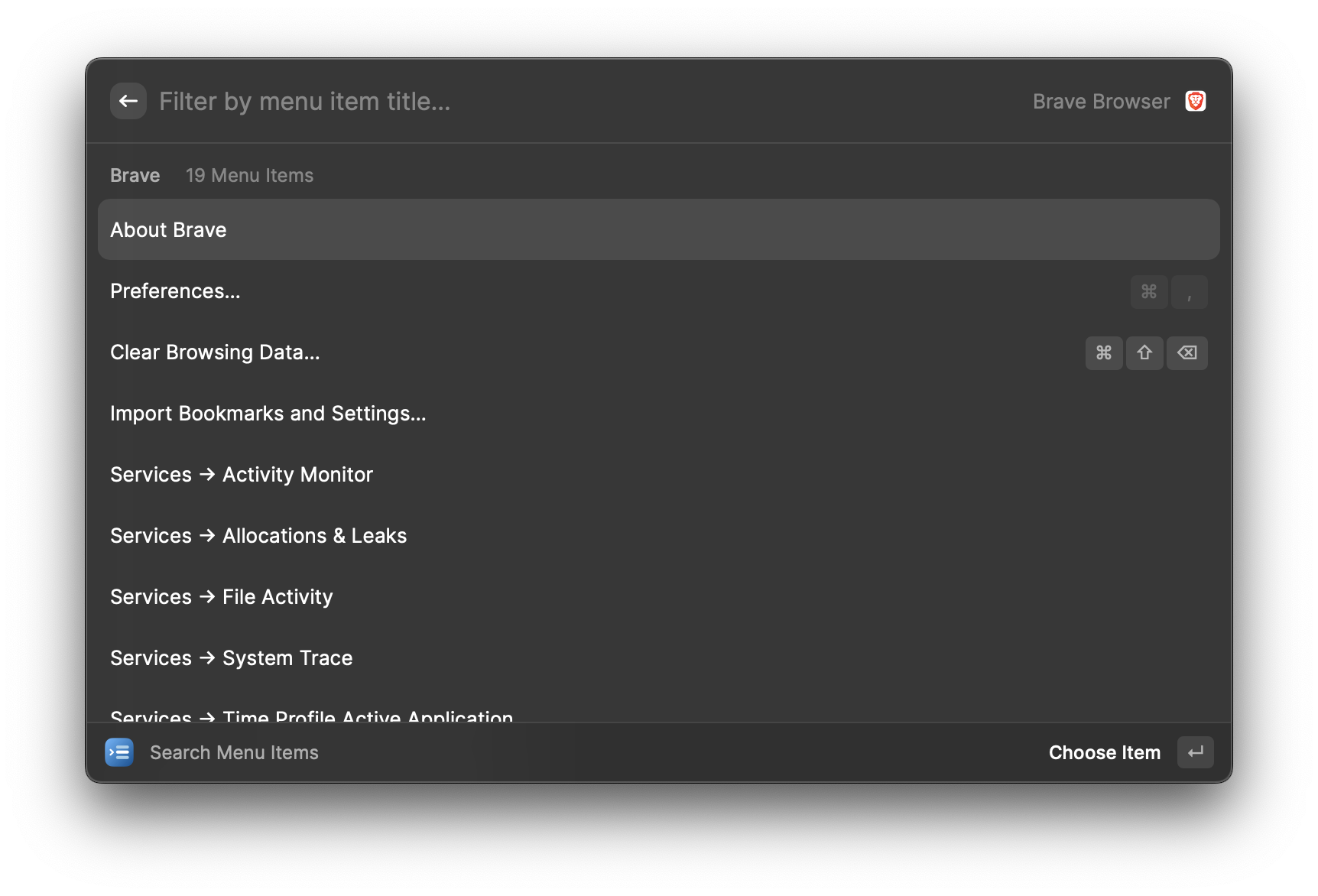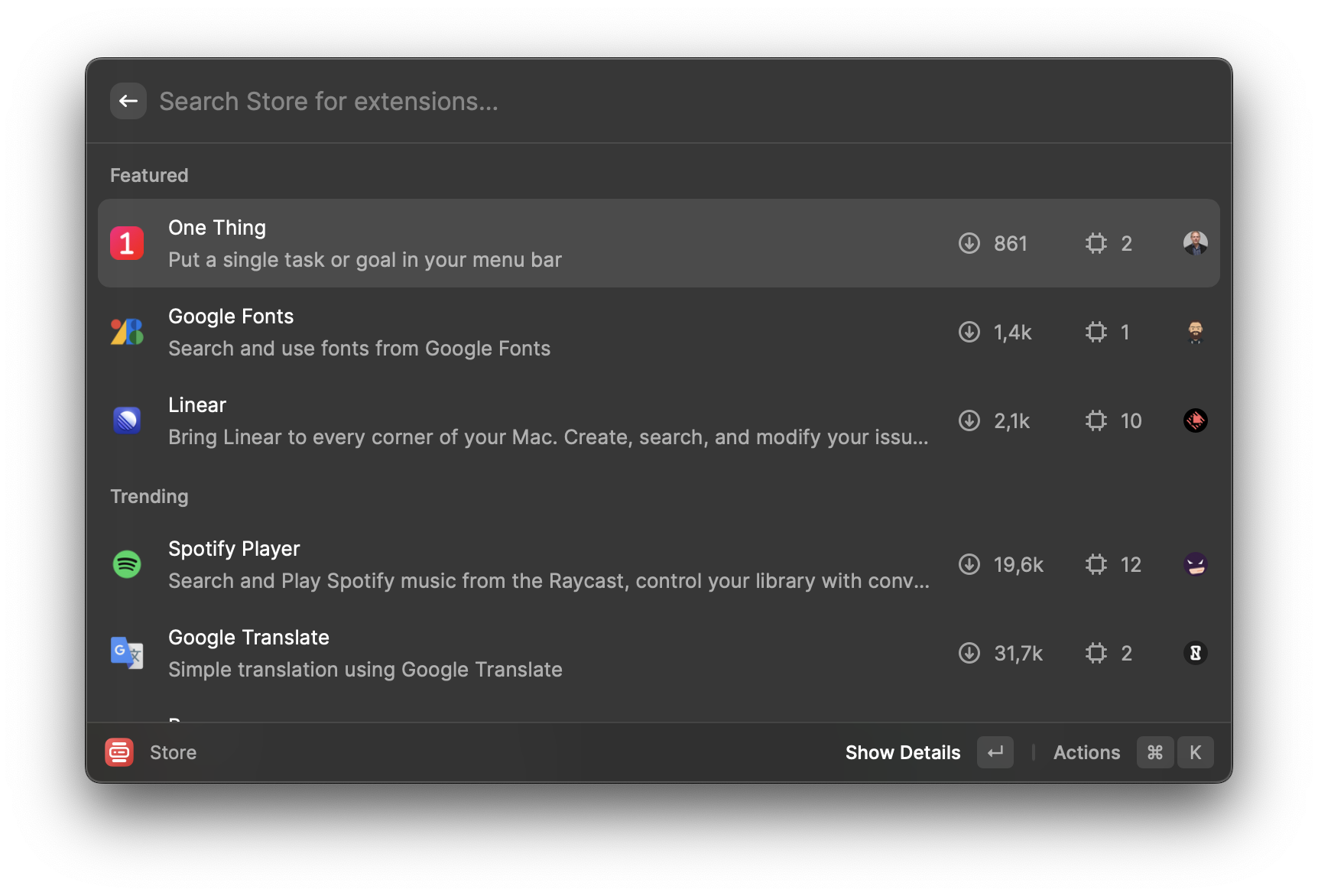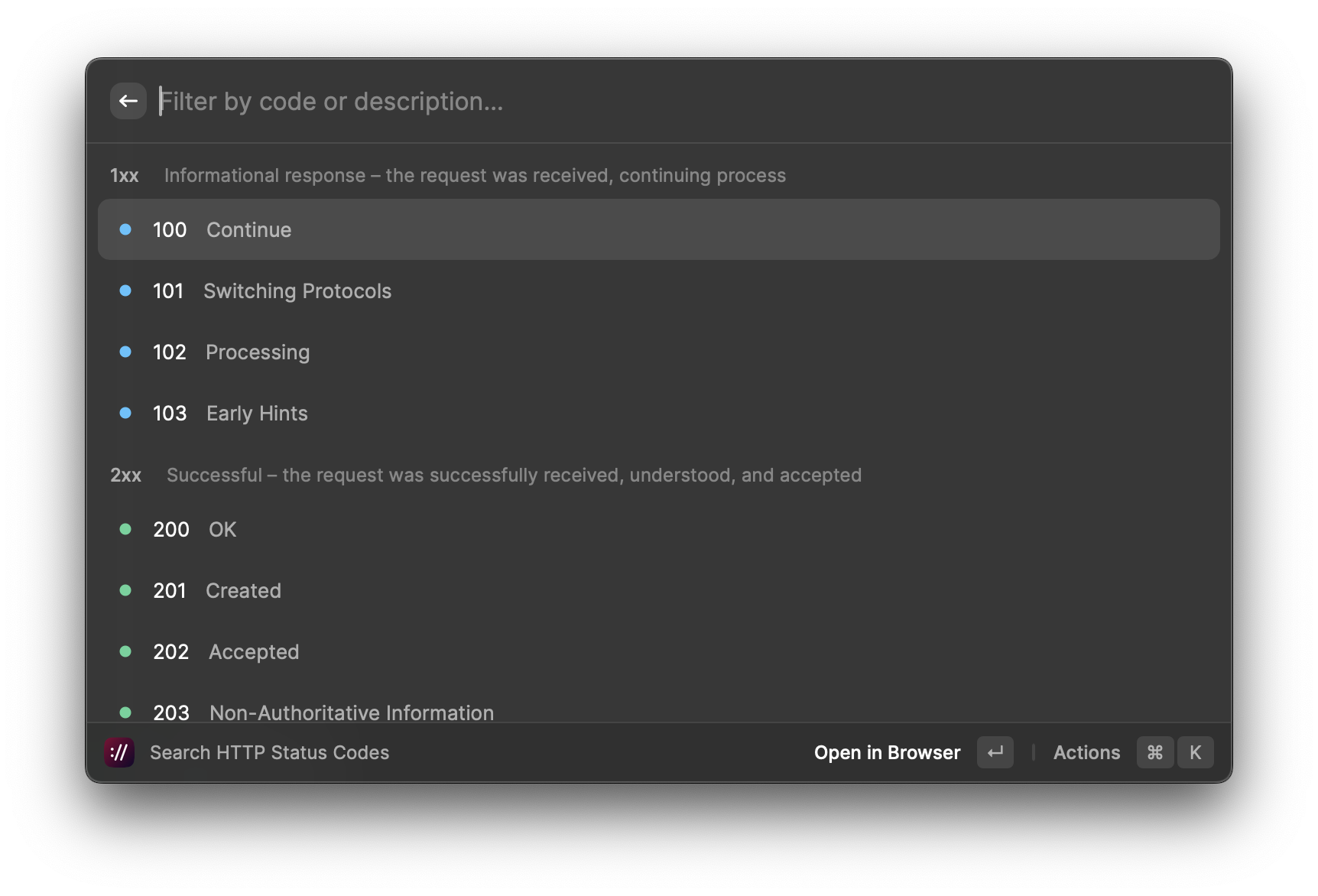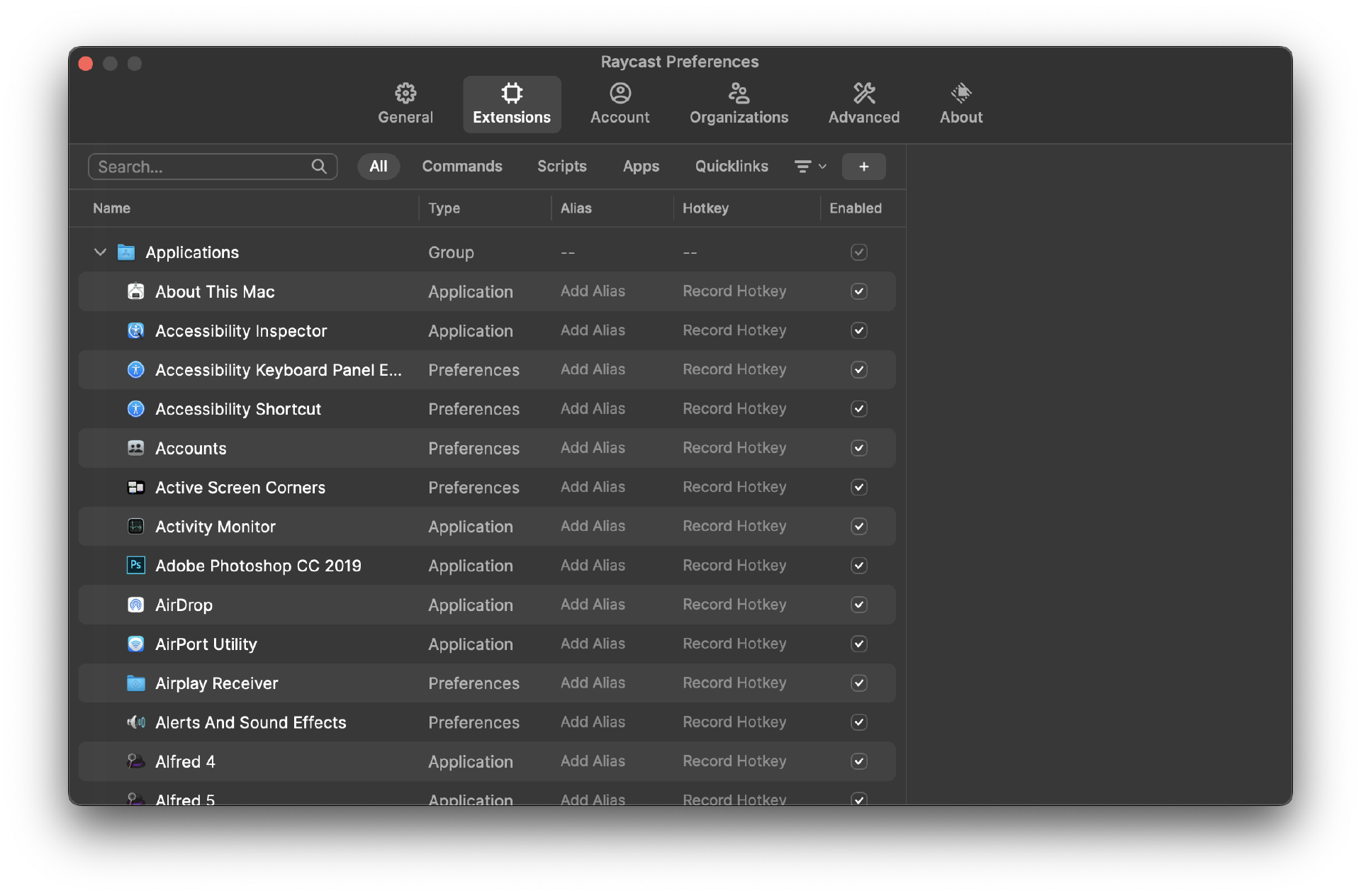What is Raycast? #
Raycast is a macOS
application that is called a launcher. A launcher is a tool that allows you
to do a lot of things through one application, you can do for example:
- Open an application
- Do calculations
- Empty your trash
- …
And so much more! But if I stop here you won’t be convinced. Let me show you more about what you can do with it.
The interface #
The interface is sober and elegant and can be invoked from everywhere. Take a look at it:
Quite simple, isn’t it?
This is the entry point of everything. You just need to type what you want to do and the application will show it to you.
Maybe you are the kind of person who only uses a keyboard, even for the simplest thing, open the application and write your favorite browser, press enter, and now you are in your browser.
As you can see in the screenshot above, you can add your favorite applications or commands to be able to use them faster the next time you need them.
The presentation is done, let’s talk about the features I use daily day.
Clipboard manager #
By default, Raycast can manage your clipboard and store what you copy from everywhere. No worries! You can for sure define applications to prevent the content to be stored in the clipboard manager, I’m thinking about password manager for example.
This is so useful daily day when you have to copy/paste a ton of information. It is possible to search content, copy it again, and directly paste it to the application you are using (if you copy code and want to reuse it for example).
You can also pin every content you want, doing this it won’t be deleted in the future.
Snippets manager #
You can store snippets for various use cases. A CPP starter class? The send email function that is so hard to remember the name? Anything you may need in the future can be a snippet.
Did I mention that you can add placeholders like date, time, weekday, or even the
clipboard content? No, I didn’t. Now you know :)
They even add a UUID placeholder.
It is also possible to define a keyword that will trigger the snippet anywhere you are.
For example, if you want to write the current date, you can write
currentdate and it will be automatically rewritten as you defined it in the
snippet.
Search menu items #
If you are a keyboard master, this one is for you. To put it simply, it will display all the focused application menu items. OK OK, a picture worth 1.000 words.
I bet you started to understand! Yes! If you press enter on the highlighted item, it will execute it. In the image, for example, it will show the about window.
Obviously, you can search for what you want. If you search bookmark, every
item containing bookmarks will be displayed.
Seriously, if you like to use the keyboard, this is a masterpiece feature!
The store #
This is where the awesome starts! The store is the place where you can extend the application directly within the application! At the moment, there are around 700 extensions!!!
To open the store, open the application, type store, and press
↩ on the store command.
As you can see, the extensions can be various and may fit your needs.
In my case, I never remember the HTTP Status Codes. That’s why I installed the extension
HTTP Status Codes.
To install an extension go to the desired extension and press ⌘
↩ or go to the details and press ↩.
Once you installed an application, the commands will be available in the root tree of
Raycast.
In my case, search for http status codes and open the command. You will see
the following screen:
From here you can see any HTTP Codes. Really cool!
But this is only a small percent possibility of what the store has to offer you. Try
some yourself that fit your needs.
Add shortcuts to commands #
It is possible to add shortcuts to any commands. To do so, go to the application’s
preferences, and click on Extensions. You will have this interface:
Search for the command you want to add a shortcut, and then on the right, you can see a
column Hotkey, click on the cell and press the shortcut you want. And
that’s it! You can now invoke the command with the new shortcut you defined.
Bonus #
Try to run the command confetti 🎉
Conclusion #
I introduced to you the basics of this awesome application that I’m sure will be part of
your future daily day workflow. You know some of the main features like the
Clipboard manager, the Snippets manager, or the
Search menu items.
I hope I give you want to give it a try!
Thank you for reading me. If you enjoyed this article and consider offering me a ☕, I will be very grateful, and it will help me write new articles.